ChaosCenter Cluster Scope Installation
Prerequisites#
Before deploying LitmusChaos, make sure the following items are there
Kubernetes 1.17 or later
A Persistent volume of 20GB
note
Recommend to have a Persistent volume(PV) of 20GB, You can start with 1GB for test purposes as well. This PV is used as persistent storage to store the chaos config and chaos-metrics in the Portal. By default, litmus install would use the default storage class to allocate the PV. Provide this value
Installation#
Installation of Litmus can be done using either of the below methods
Install Litmus using Helm#
The helm chart will install all the required service account configuration and ChaosCenter.
The following steps will help you install Litmus ChaosCenter via helm.
Step-1: Add the litmus helm repository#
helm repo add litmuschaos https://litmuschaos.github.io/litmus-helm/helm repo listStep-2: Create the namespace on which you want to install Litmus ChaosCenter#
- The ChaosCenter can be placed in any namespace, but for this scenario we are choose
litmusas the namespace.
kubectl create ns litmusStep-3: Install Litmus ChaosCenter#
helm install chaos litmuschaos/litmus --namespace=litmusNAME: chaosLAST DEPLOYED: Tue Jun 15 19:20:09 2021NAMESPACE: litmusSTATUS: deployedREVISION: 1TEST SUITE: NoneNOTES:Thank you for installing litmus 😀
Your release is named chaos and its installed to namespace: litmus.
Visit https://docs.litmuschaos.io to find more info.Note: Litmus uses Kubernetes CRDs to define chaos intent. Helm3 handles CRDs better than Helm2. Before you start running a chaos experiment, verify if Litmus is installed correctly.
Install Litmus using kubectl #
Install Litmus ChaosCenter#
Applying the manifest file will install all the required service account configuration and ChaosCenter.
kubectl apply -f https://raw.githubusercontent.com/litmuschaos/litmus/master/mkdocs/docs/2.1.0/litmus-2.1.0.yamlVerify your installation#
Verify if the frontend, server, and database pods are running#
Check the pods in the namespace where you installed Litmus:
Expected Outputkubectl get pods -n litmusNAME READY STATUS RESTARTS AGElitmusportal-frontend-97c8bf86b-mx89w 1/1 Running 2 6m24slitmusportal-server-5cfbfc88cc-m6c5j 2/2 Running 2 6m19smongo-0 1/1 Running 0 6m16sCheck the services running in the namespace where you installed Litmus:
Expected Outputkubectl get svc -n litmusNAME TYPE CLUSTER-IP EXTERNAL-IP PORT(S) AGElitmusportal-frontend-service NodePort 10.100.105.154 <none> 9091:30229/TCP 7m14slitmusportal-server-service NodePort 10.100.150.175 <none> 9002:30479/TCP,9003:31949/TCP 7m8smongo-service ClusterIP 10.100.226.179 <none> 27017/TCP 7m6s
Accessing the ChaosCenter#
To setup and login to ChaosCenter expand the available services just created and copy the PORT of the litmusportal-frontend-service service
kubectl get svc -n litmusNAME TYPE CLUSTER-IP EXTERNAL-IP PORT(S) AGEchaos-litmus-portal-mongo ClusterIP 10.104.107.117 <none> 27017/TCP 2mlitmusportal-frontend-service NodePort 10.101.81.70 <none> 9091:30385/TCP 2mlitmusportal-server-service NodePort 10.108.151.79 <none> 9002:32456/TCP,9003:31160/TCP 2mNote: In this case, the PORT for
litmusportal-frontend-serviceis30385. Yours will be different.
Once you have the PORT copied in your clipboard, simply use your IP and PORT in this manner <NODEIP>:<PORT> to access the Litmus ChaosCenter.
For example:
http://172.17.0.3:30385/Where
172.17.0.3is my NodeIP and30385is the frontend service PORT. If using a LoadBalancer, the only change would be to provide a<LoadBalancerIP>:<PORT>. Learn more about how to access ChaosCenter with LoadBalancer
You should be able to see the Login Page of Litmus ChaosCenter. The default credentials are
Username: adminPassword: litmus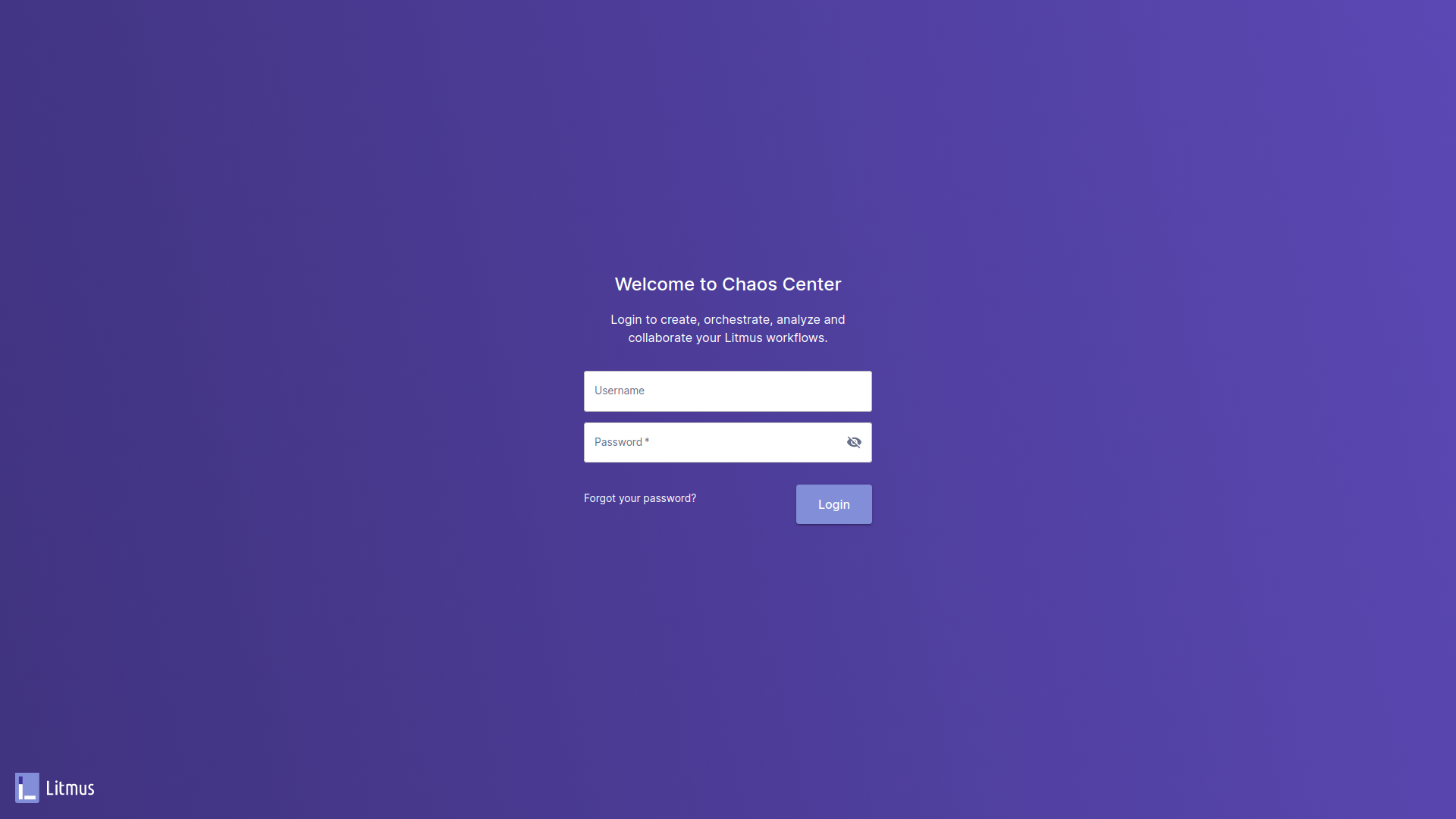
By default you are assigned with a default project with Owner permissions.
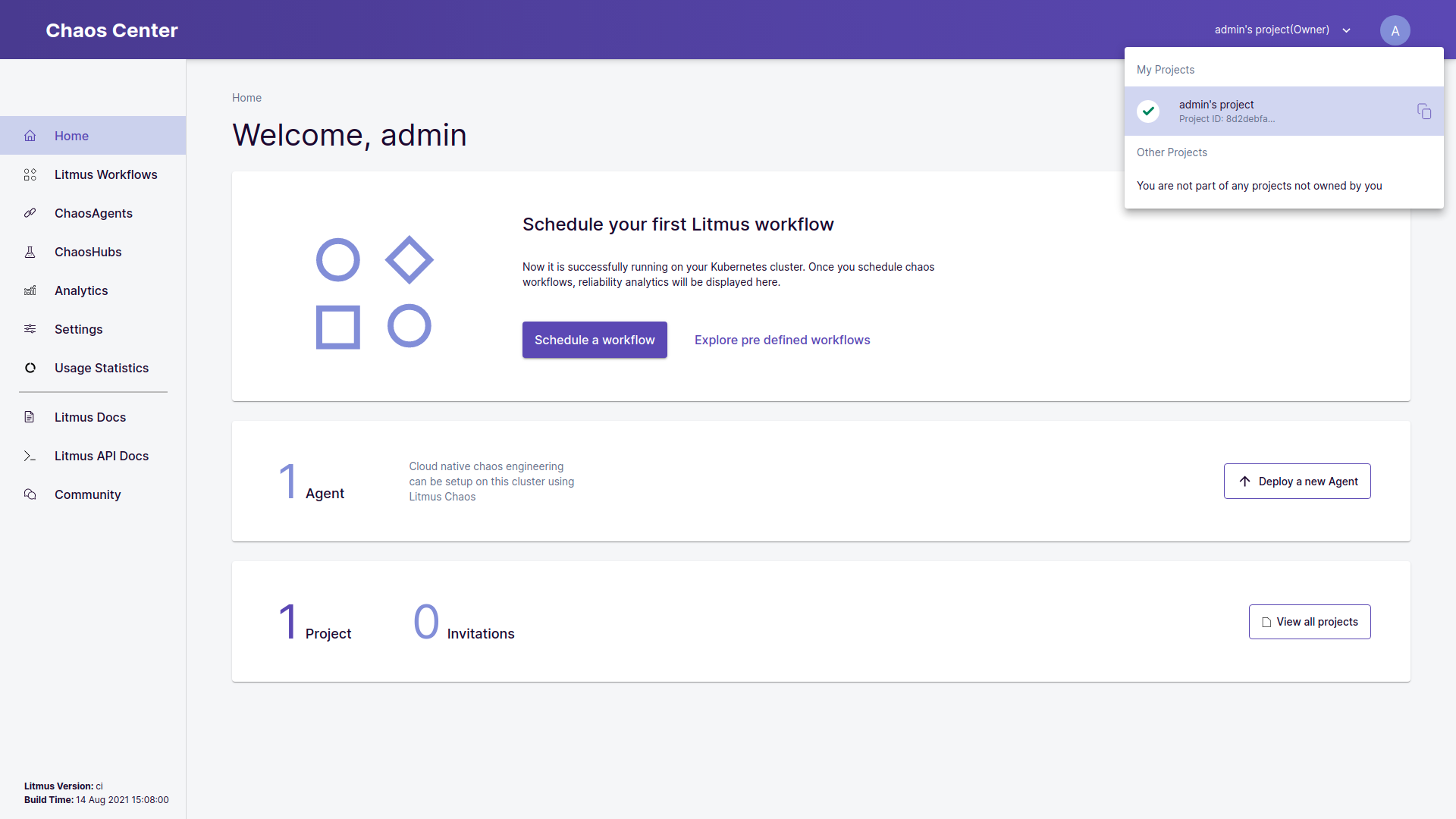
Verify Successful Registration of the Self Agent#
Once the project is created, the cluster is automatically registered as a chaos target via installation of ChaosAgents. This is represented as Self-Agent in ChaosCenter.
kubectl get pods -n litmusNAME READY STATUS RESTARTS AGEchaos-exporter-547b59d887-4dm58 1/1 Running 0 5m27schaos-operator-ce-84ddc8f5d7-l8c6d 1/1 Running 0 5m27sevent-tracker-5bc478cbd7-xlflb 1/1 Running 0 5m28slitmusportal-frontend-97c8bf86b-mx89w 1/1 Running 0 15mlitmusportal-server-5cfbfc88cc-m6c5j 2/2 Running 1 15mmongo-0 1/1 Running 0 15msubscriber-958948965-qbx29 1/1 Running 0 5m30sworkflow-controller-78fc7b6c6-w82m7 1/1 Running 0 5m32s