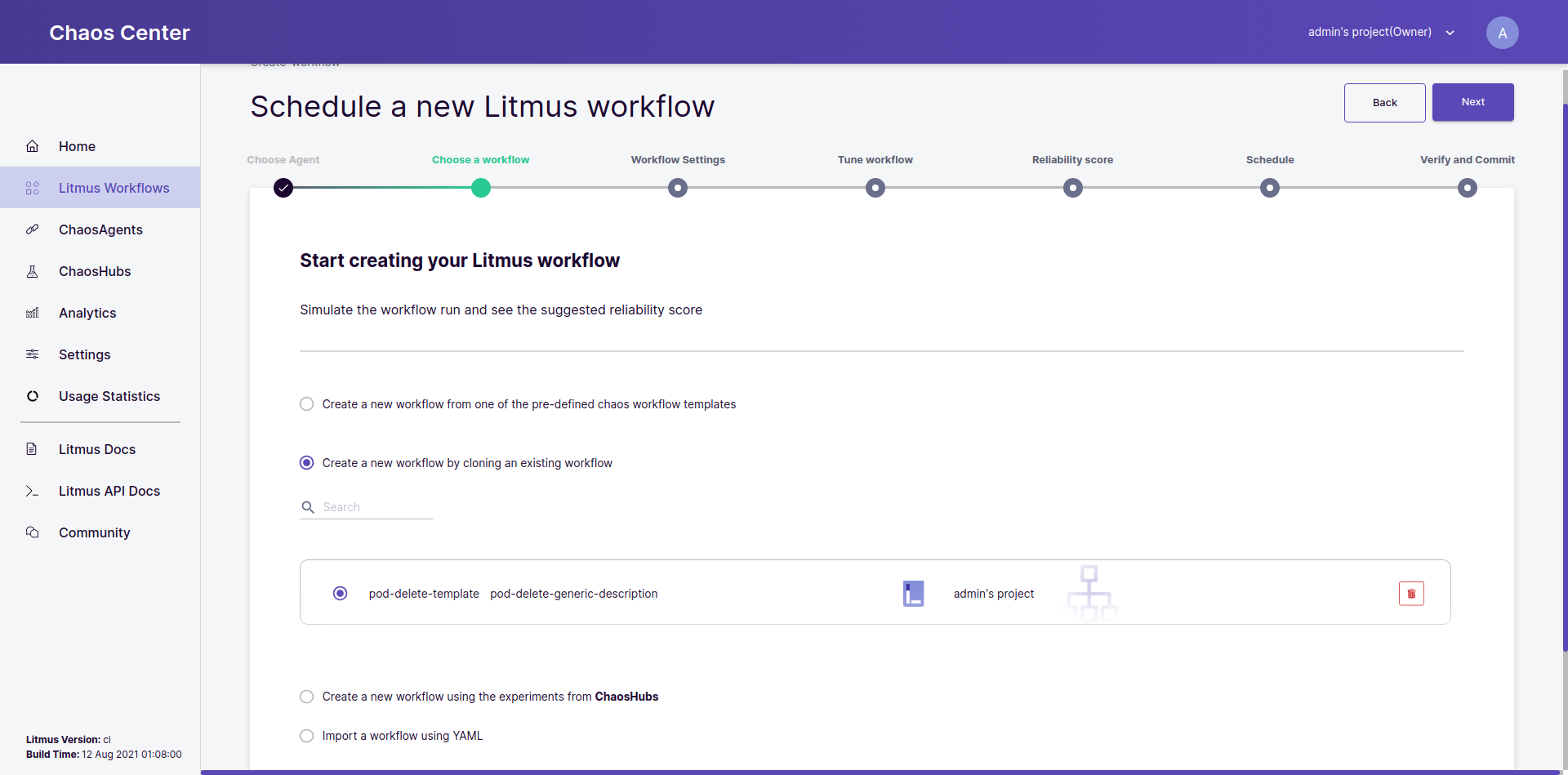Save Workflows as a Template
You can save a schedule as a template for later usage in subsequent schedules. This section goes over the steps to achieve the same.
Before you begin#
You can learn how to schedule your first workflow here.
1. Go to the workflows sections#
In the Workflows page, go to the Schedules tab and click on the options menu for the specific schedule you wish to save as a template:
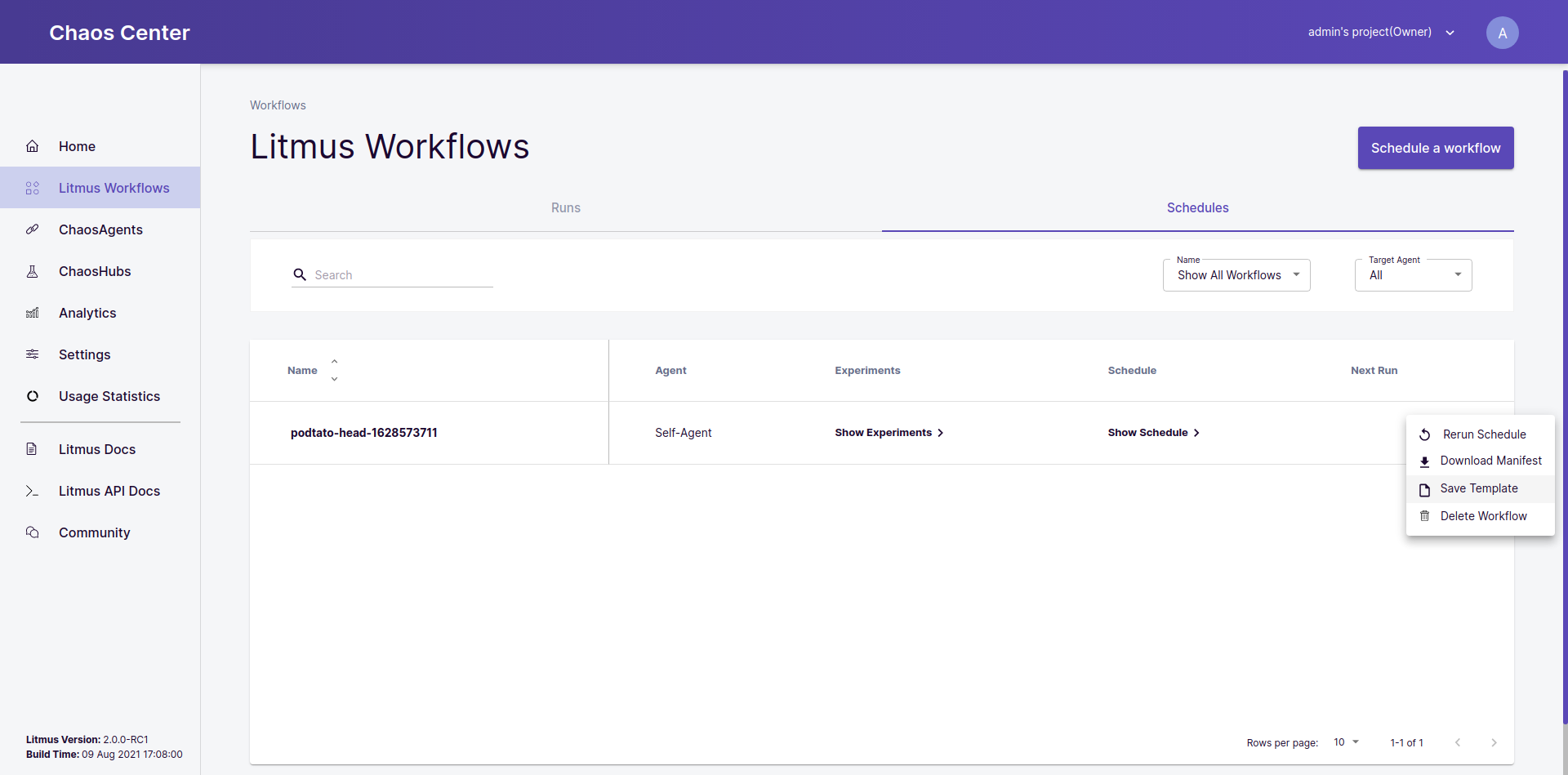
2. Click on the Save Template option#
After opening the options menu, click on the Save Template option. You will see the following modal popup. Here you can edit the workflow YAML and provide a name and description for the template you are creating:
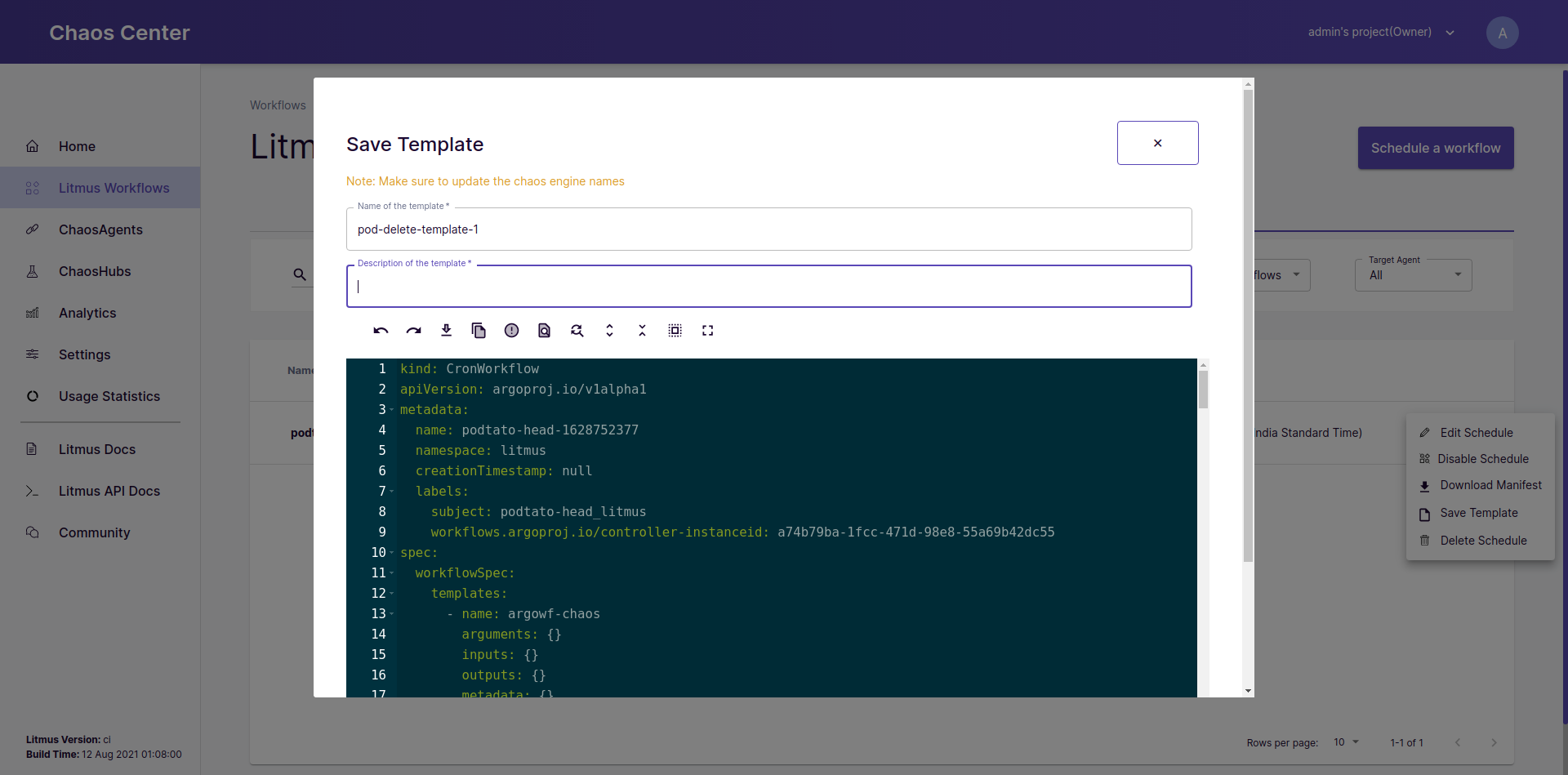
3. Save the changes#
After having made all the changes you wish to preserve as a template, click the Save Changes button to save your template.
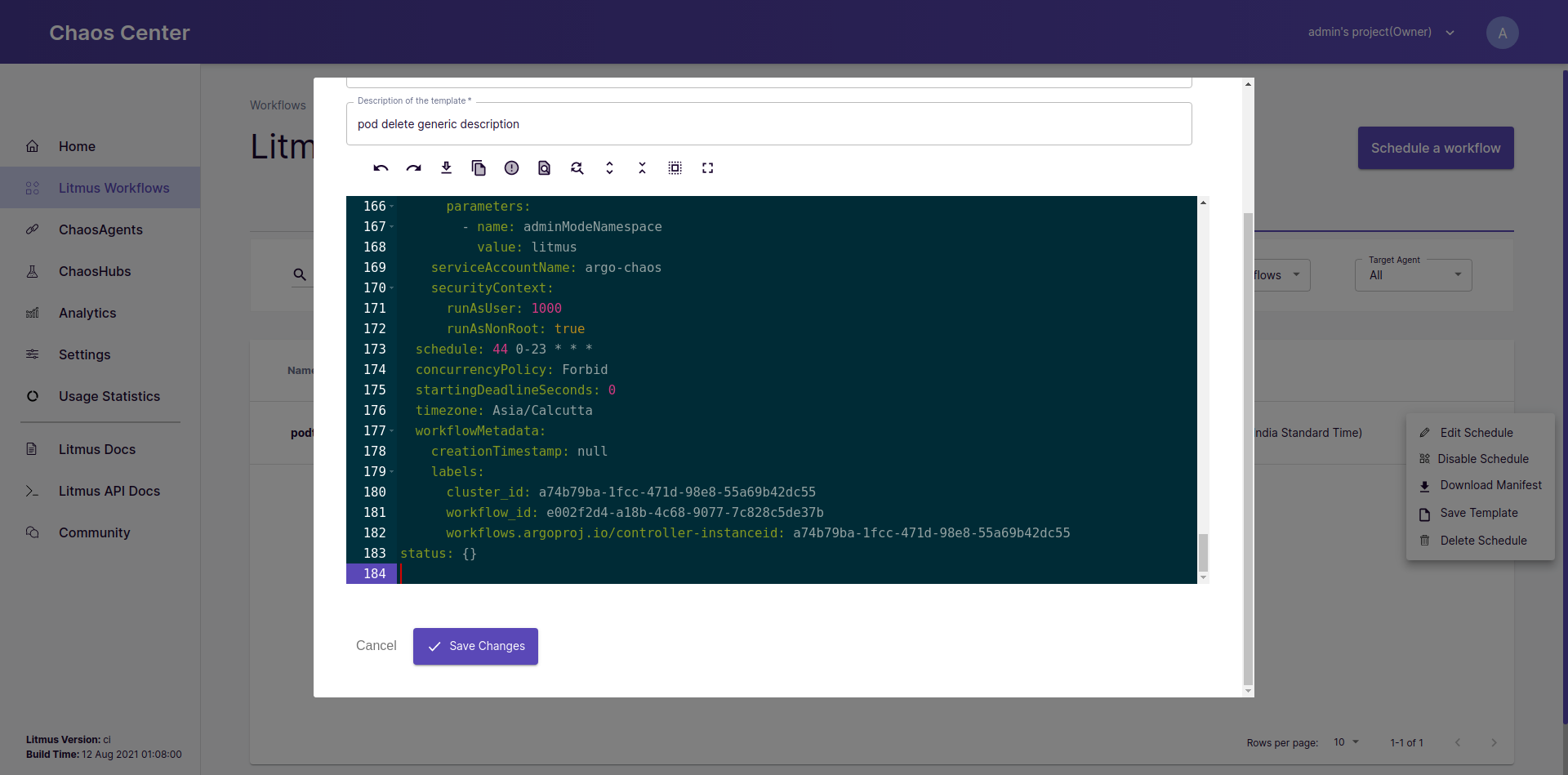
4. Use your new template#
You can now see your template under the Create a new workflow by cloning an existing workflow option in the workflow scheduling steps and can directly use it for your chaos.