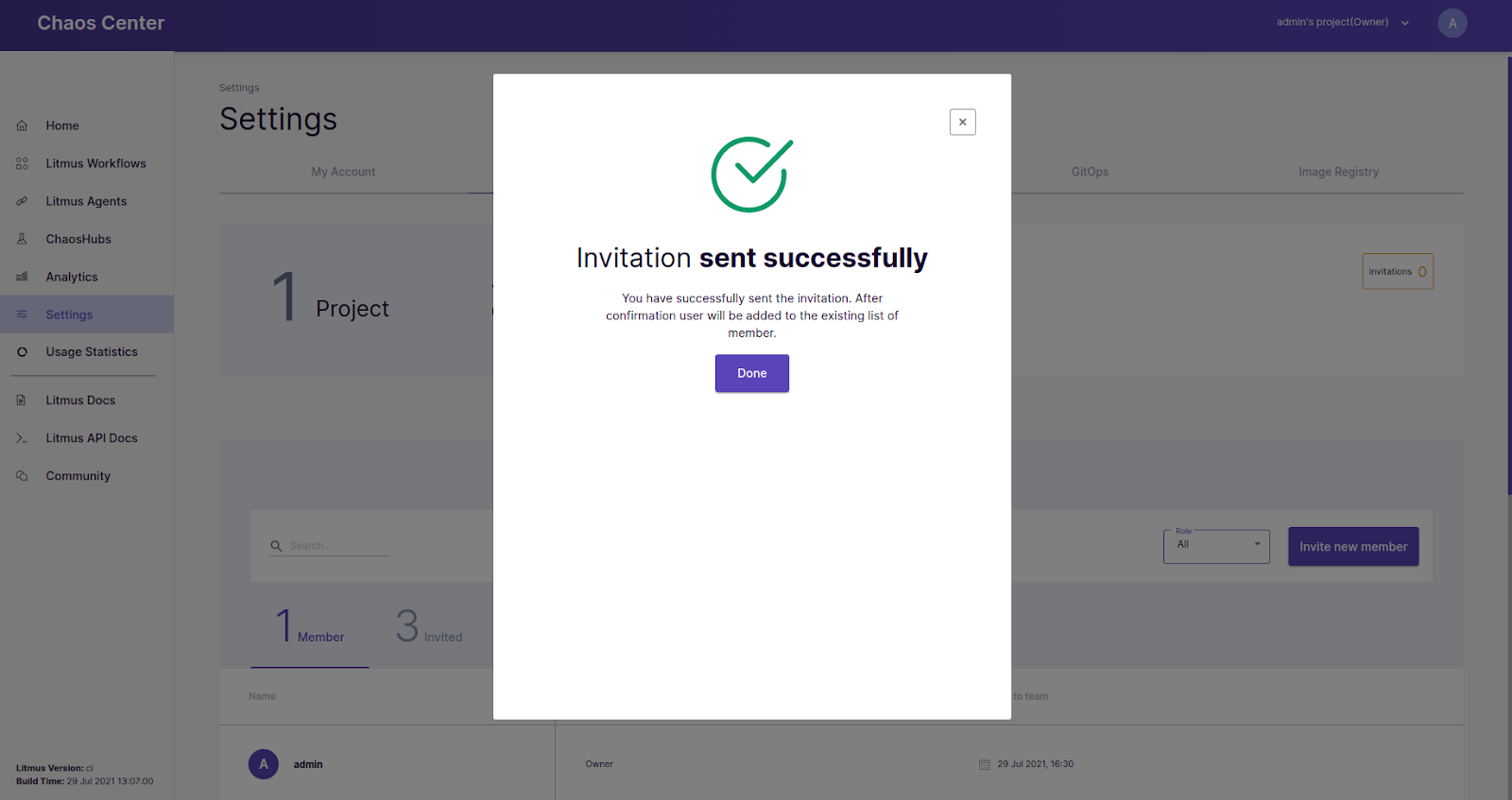Invite a Team Member
In the
/settingsroute (settings on the sidebar) theTeamtab can be used to access the teaming feature by theowner. We recommend learning about the concept of teaming before proceeding with the following user guides.
With this feature, you can select as many users you want, choose their roles individually and send the invitation at once! Once it is done successfully you can see the status of the sent invitation (whether it is in a pending/accepted/declined or exited state) along with all the other necessary details in the Invited tab.
1. Find the user you want to invite#
In the team tab, click the Invite new member button as shown below:
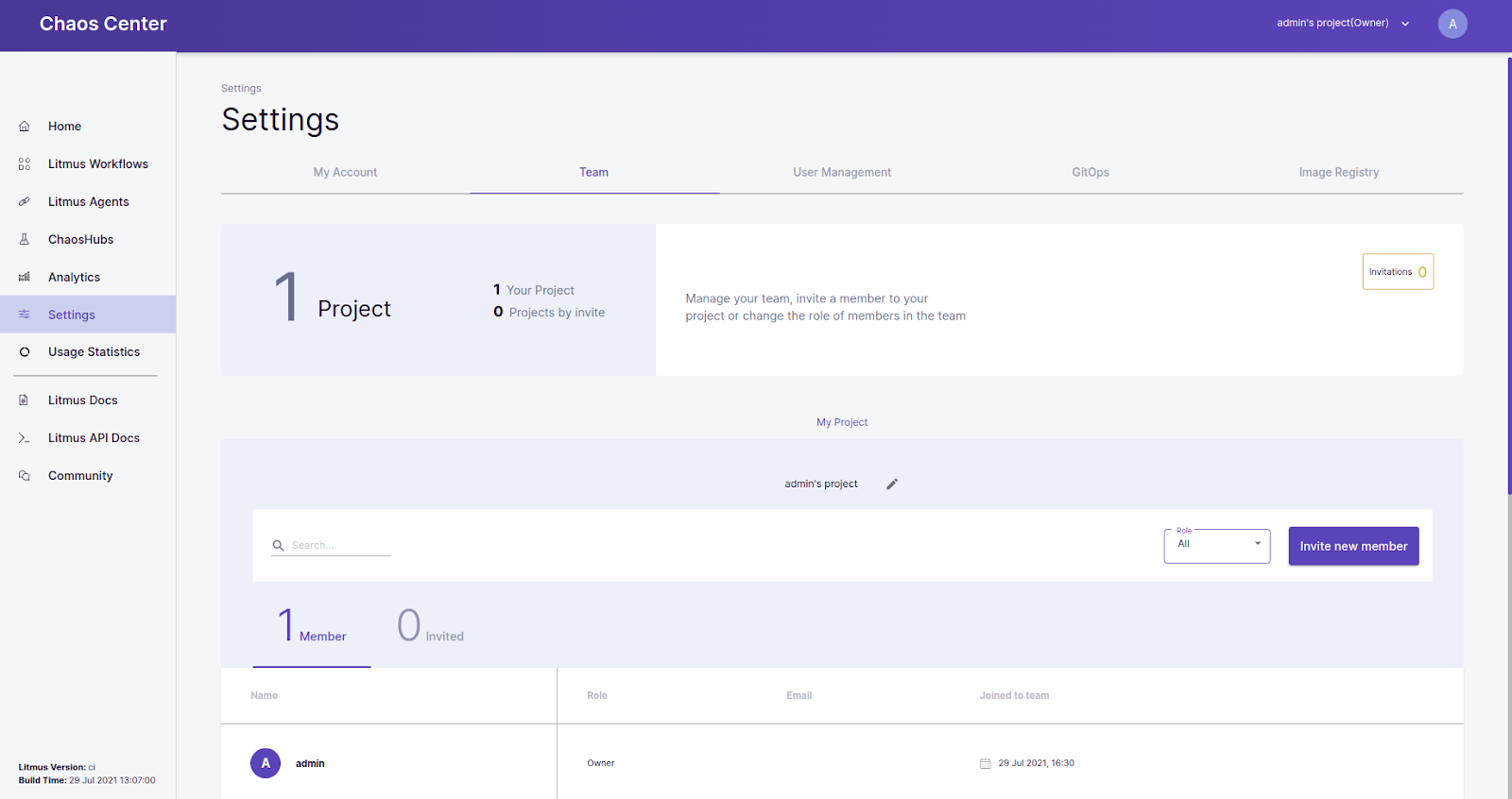
2. Select all the members to be invited#
From the list of all available members, choose the ones you want to collaborate on your chaos with and decide what project level access they should have to your project (Viewer/Editor) and hit the Send Invite button.
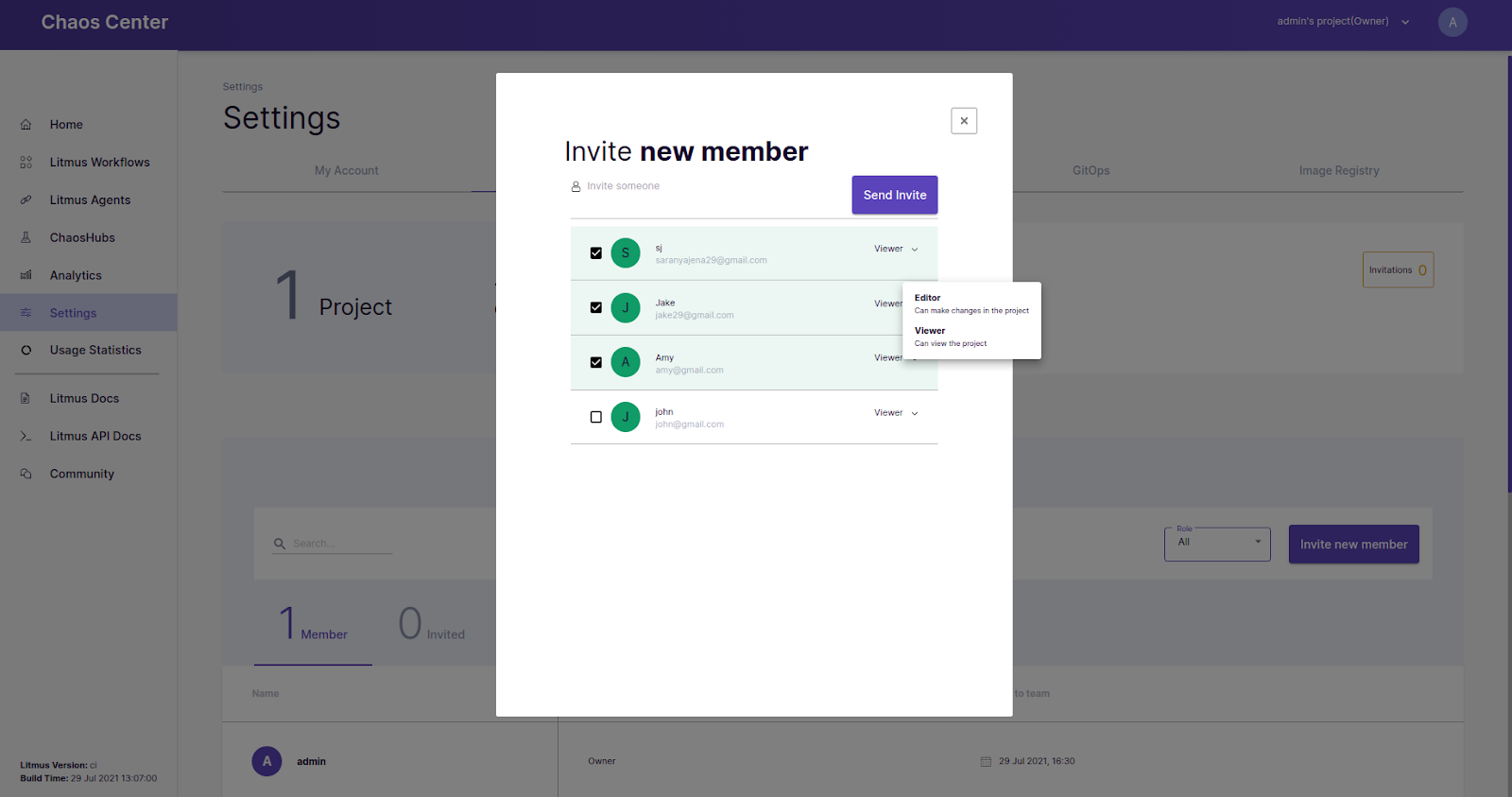
3. Collaborate over the chaos!#
On successful invitation you will receive the confirmation dialog as shown below indicating selected members have been invited to your project.